Microsoft Outlook is the most important application we use in our daily lives. Our professional, as well as personal work, depends upon Outlook. However, like other applications, Outlook also faces some issues. Outlook certificate error is one such Outlook issue. This Outlook security certificate error arises when we try to connect with an insecure email server. A pop-up message appears on the screen that displays, “the server you are connected to is using a security certificate that cannot be verified”.
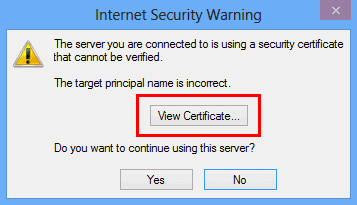
We need to fix this Outlook server error but first, let’s find out what are the possible reasons behind this Outlook security server error.
Why is Outlook Certificate not Working?
- An invalid security certificate is one of the main reasons. If the mail server does not have a valid security certificate, it displays an Outlook error.
- Using the wrong hostname in Outlook caused an error when establishing the connection between the mail server and the email client.
- Any change in the domain name of a server and domain name in the certificate creates this Outlook certificate error.
- Incorrect date & time also lead to a security certificate error. Since every certificate has a valid expiry date when the system time exceeds this certificate error Outlook shows a security error.
How to Resolve Outlook Security Certificate Warning?
Outlook security certificate issue is a significant problem that prevents smooth use of MS Outlook. We can fix this Outlook error by utilizing some inbuilt features of Microsoft Outlook. With the help of these techniques, anyone can resolve this Outlook warning in no time.
1. Verify Outlook Certificate Name
When you face the Outlook certificate error, the first thing you should do to verify Outlook security certificate name. You need to check whether the Outlook certificate name and the mail server name are the same or not. It is necessary to have the mail server name on the security certificate to establish a smooth connection. You can check and verify the Outlook certificate name in these steps:
- When an Outlook security certificate warning appears, kindly click on the View Certificate option.
- Next, choose the Issue to Name option to check if the name on the certificate is the same as the mail server name.
- If both are not the same and mismatched then change it and relaunch the MS Outlook application.
Note: If the certificate has multiple names, you should check each hostname. If none of them is correct, you should connect with your Internet Service Provider (ISP) for the correct mail server name.
2. Using Unsecure Port
Some academic institutions like colleges, universities and some organizations block some mail servers because of various security reasons. These organizations ban the mail servers IMAP 993, POP 995, and SMTP 465. This ban on mail servers caused Outlook certificate error. In this situation, if you want to resolve the Outlook security certificate error, you should use non-SSL ports or unsecured ports. However, these non-SSL ports have a high risk of data breaches and information theft. The unsecured ports are given below:
- IMAP 143
- POP 110
- SMTP 587
3. Using Hosting Domain Name as Mail Server
We all know that hosting providers host a large number of domains. They offer different types of hosting services viz. shared hosting, VPS hosting, and cloud hosting. In shared hosting, they provide the same server to various domains. Since they do not renew the SSL certificate for all the domains, hence the security issue arises. That’s why it’s recommended to use the domain name of your hosting company instead of the domain name of the mail server. For example:
Use “mail.yourhostingdomain.com” instead of “mail.yourdomain.com”
4. Changing Outlook Outgoing SMTP Port
Some Internet Service Providers (ISP) block SMTP port 25 because of cyber spamming. This port blocking caused the Outlook certificate error. Hence, you need to change SMTP port 25 to some other port for the smooth function of Outlook. You should follow this step-by-step guide to change Outlook outgoing SMTP port.
- Lunch Microsoft Outlook and Click on the File option.
- Next, select the Info tab and go to Account settings.
- Now choose the Account Settings option from the given menu.
- After that select your Outlook email account and choose the Change option.
- Next, choose the More Settings option and move to the Advanced tab.
- Next, change the Outgoing SMTP port and hit OK to save the changes.
Conclusion
We hope the possible solutions discussed above will fix Outlook certificate error. If you follow the given method in step by step manner, you can easily resolve this Outlook security issue without facing any difficulties. Thanks for reading this article. For Windows & Mac-related issues, visit this blog regularly.